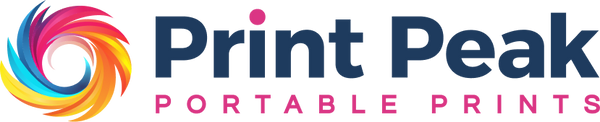Clean and concise printing. Easy to use with lots of options. The only thing I would prefer to change is that with every entry of a letter - setting up the names and labels, it beeps. Which makes for hundreds of beeps. Not sure if it as an option to turn this beeping off. Other than that, its great and will be very useful. Highly recommended.
It is hard to print and move as soon as you begin the process, have to really getvuse ronitvotherwise you double up your first few letters
This little hand held printer is actually very good, it’s easy and so convenient to use with small or large projects. Once you get a few of your labels made up and saved it’s super easy to open them up. Bit pricey but worth it for what it can do.
Quite happy with the purchase now.
This didn’t work well for my needs. The printing is not precise and clunky to use on bottles and small boxes.
A clip on the back that holds a cartridge in busted the second day of use. it isn't as easy to use on curved surfaces as it lets on.
Couldn’t recommend this product more. It’s so easy to use and very high quality print on everything. The ink cartridges last for a very long time.
Takes a bit of practice to get it right but very good.
Great but my Cyan and White no matter how much I clean then still strike is not clean
5 Stars for the printer.
5 Stars for the ink
0 Stars for different pricing for the different colors of ink.
If an ink cartridge can be sold for $50.00 then they ALL can be sold for that price. I need white, and it is $30.00 MORE!?!?! I DON'T THINK SO!
(all prices are rounded)
That difference in price may force me to "retire" my handheld printer.
Arrived promptly but only one white cartidge which is faint and does not start printing until it has missed the first word or two of each line. Additional cartidges are on backorder. Hopefully things will improve then.
The inks arrived; they work nice. It was an easy process.
It prints pretty well and is easy to use, the white ink is honestly not very visible and the black ink is more grey. I wish it was more pigmented but otherwise it's good
Feels very cheap. Main reason i purchased it was for the white ink which does not print clearly or the full word. Also took 3 weeks to arrive (just over 14 business days). Would avoid
This printer is a handy little sucker. It does a lot more than I’ve messed with so far.
Do not try to operate this device or go pushing buttons until you read the book and watch the QR code video so you don’t change something and not know how to get back.
I’ll save you a bad review rant because you still didn’t read the book.
To avoid a bad time take the ink cartridge out once yur done using it and it won’t dry out and clog yur nozzle
I tried to print on several different surfaces I did vids too but got lazy and don’t want to upload that much
Tough to learn.
But once you print a few times, it's very easy.