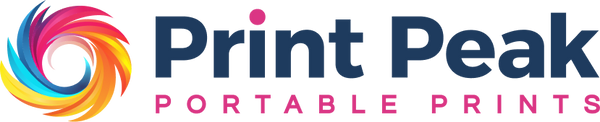Hello, I hope you're having a good day. I have a handheld printer with a software issue. If it's possible for you, could you send me the software documentation?
The System was terrible it did not work. China!
Great product. A little difficult to lesrn the pace of rolling but still, great.
Your delivery takes forever and tour customer service sucks and tool isn't really that good
The handheld printer is great once you get the hang of it. The problem is with the ink cartridge. It says it prints on glass, and it does, as long as it stays completely dry and no one touches it. Otherwise the ink just wipes right off. This does not work for products that require this information be printed on it for consumers.
Works for what I needed it for. Signing my name to raffle tickets. It does have a small learning curve to use it, but overall a great time saver for repetitive tasks!
Works good but the cartridge is hard to insert and the green lever that goes behind the cartridge was very defective and the little metal bar holding it in place came off and is impossible to put back in place which makes the entire product useless. I’ve contacted customer support and was ignored. I’m very upset because I bought this hoping to be efficient but it’s proven to be the opposite.
ink our garden and lasts a long time, also theexcellent rampant, I have a problem with the screensometimes you can't see well
The ink doesn't stay on metal, which is the reason I purchased the product. I can rub the ink off with my finger even several days later.I reached out to customer service, received an auto reply then nothing further. Otherwise worked as expected, ink is grey not black.
This unit works great I use the for box labeling and it has done very well. I would recommend this product. I have labeled over 400 boxes in the past 2weeks no issues.
horrible product. does not adjust to correct size needed, took an hour to set up and gave up, sitting in dust. let me know if I can return it
Never received item chargeback and refunded they stated that if I pay again they will send another item NO THANKYOU avoid purchasing from these scammers!
Bin zufrieden, Danke
Good quality merchandise; nice style and design.
It's as good as advertised. It was easy to set up and print on every surface that I would use it for.